Common Reasons 9now Not Working on Smart TV and How to Resolve Them
Are you ready to dive into your favorite shows on 9Now but finding yourself staring at a frustrating loading screen instead? You’re not alone. Many users experience issues when trying to access the platform on their Smart TVs. Whether it’s an app that won’t load, error messages popping up unexpectedly, or playback problems ruining your binge-watching plans, these tech hiccups can be quite annoying.
If you’re wondering why 9Now is not working on smart TV and how to fix these pesky issues, you’ve come to the right place. In this blog post, we will explore common reasons behind these glitches and provide practical solutions tailored for various brands of Smart TVs. So grab your remote and let’s get started on troubleshooting those irritating barriers between you and your favorite content!
Samsung Smart TV Incompatibility with 9Now App
Samsung Smart TVs are popular for their user-friendly interfaces and robust features. However, not all models play nicely with the 9Now app. Users often report issues ranging from slow loading times to complete inability to access the platform. This incompatibility can stem from outdated software or even hardware limitations.
One common reason for these problems is an outdated firmware version on your Samsung TV. If you’re using an older model, it might lack the necessary updates to support newer apps like 9Now effectively. Regularly checking for system updates is crucial in ensuring compatibility with streaming services.
Another issue arises when users attempt to download or update the app directly through the TV’s app store, only to find that it’s unavailable or has limited functionality. Sometimes, geographical restrictions may prevent certain versions of apps from being downloaded depending on where you live.
Additionally, network connectivity plays a significant role in how well any streaming service performs on Smart TVs. Slow internet speeds can lead to buffering or failed connections when trying to access content on 9Now.
If you’re experiencing these frustrations, don’t fret just yet! There are several troubleshooting steps and fixes available specifically designed for Samsung Smart TV users facing issues with the 9Now app.
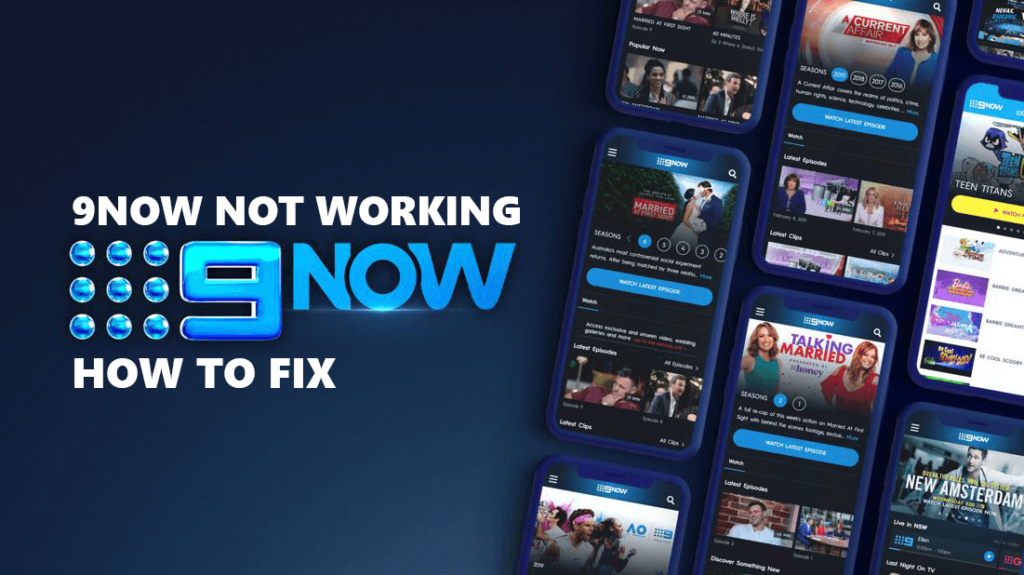
Solutions for Samsung Smart TV Users
If you’re facing issues with 9Now on your Samsung Smart TV, there are several straightforward solutions to try. First, ensure that your TV’s firmware is up-to-date. Outdated software can often lead to compatibility problems. Navigate to the settings menu and check for any available updates.
Next, consider uninstalling and reinstalling the 9Now app. Sometimes a fresh installation resolves underlying bugs or glitches that prevent the app from functioning correctly. Simply highlight the app on your home screen, delete it, then re-download it from the Samsung App Store.
Another solution is to clear the cache of the 9Now app. This process helps in removing temporary files that may be causing performance issues. Go into your TV settings, locate applications, find 9Now and select “Clear Cache.”
Network connectivity plays a crucial role as well; make sure your internet connection is stable and strong enough for streaming content smoothly. If necessary, restart your router or connect directly via an Ethernet cable instead of Wi-Fi.
If none of these options work out for you, reaching out to Samsung support or checking online forums might provide additional insights tailored specifically for your model of Smart TV.
Hisense TV Error Message on 9Now App
If you’re experiencing an error message on the 9Now app while using your Hisense TV, you’re not alone. Many users have reported similar frustrations when trying to access their favorite shows and movies. This can be particularly annoying after a long day when all you want is to unwind with some entertainment.
One common issue may stem from software compatibility. Sometimes, older versions of the 9Now app or outdated firmware on your Hisense TV can lead to unexpected errors. It’s essential to regularly check for updates both for the app and your device’s operating system.
Network connectivity problems can also cause error messages. If your internet connection is weak or unstable, it might prevent the 9Now app from loading properly on your TV. Consider testing other apps to see if they function correctly; this will help determine if it’s a widespread issue or specific to 9Now.
Clearing cache data might offer another solution if you’re constantly encountering errors. The accumulation of residual data could interfere with how well applications run, including 9Now. A quick visit to your settings could provide relief by refreshing the app’s performance.
Don’t hesitate to reach out for support directly through Hisense or 9Now customer service channels if issues persist. They often have up-to-date information about common bugs and solutions tailored specifically for their products.
Troubleshooting Hisense TV for 9Now App Issues
If you’re encountering issues with the 9Now app on your Hisense TV, several troubleshooting steps can help resolve the problem. First, ensure that your TV is connected to a stable internet connection. A weak or fluctuating signal might prevent the app from loading properly.
Next, check for any available software updates for your Hisense TV. Keeping your system up-to-date is crucial as manufacturers often release patches that enhance compatibility with apps like 9Now. Navigate to settings and look for software updates; it’s a quick process that may solve many underlying issues.
Another important step is to clear the cache of the 9Now app. Sometimes accumulated data can interfere with its functionality. Go into the settings menu of your TV, find applications, select 9Now, and choose to clear cache or data if available.
If problems persist after these steps, consider uninstalling and reinstalling the app. This fresh start can eliminate bugs or glitches affecting performance. Simply remove it from your device and download it again from the app store.
Restarting both your smart TV and router can work wonders in fixing connectivity related troubles. Sometimes all you need is a brief reset to restore normal operation of apps like 9Now on Hisense TVs.
Playback Issues on 9Now App
Experiencing playback issues on the 9Now app can be frustrating, especially when you’re ready to enjoy your favorite show. Often, these problems stem from several factors related to connectivity or settings.
First, check your internet connection. A slow or unstable network can disrupt streaming services like 9Now. Ensure that your smart TV is connected to a reliable Wi-Fi network with sufficient speed for streaming.
Another common issue involves app updates. Outdated versions of the 9Now app may lead to performance glitches. Regularly check for updates in your smart TV’s app store and install them promptly.
Clearing the cache can also help resolve playback problems. Sometimes residual data causes conflicts and prevents smooth operation of apps like 9Now. Access the settings menu on your smart TV and clear the cache for better performance.
Consider restarting both your smart TV and router if issues persist after trying the above steps. This simple action often resolves temporary bugs by refreshing system connections and memory resources without extensive troubleshooting required.
Troubleshooting Video Playback Problems
Playback issues can be quite frustrating when using the 9Now app on your smart TV. If you find that videos are buffering or not loading at all, there are several steps you can take to troubleshoot these problems.
First, check your internet connection. A slow or unstable network may hinder video playback quality. You might want to reboot your router and ensure that your TV is connected to a stable Wi-Fi signal. Running a speed test can also help determine if bandwidth is sufficient for streaming.
Next, consider clearing the cache of the 9Now app. Accumulated data over time could lead to performance issues. Navigate to your TV’s settings menu and locate the application management section where you can clear cached data for 9Now.
Another reason for playback failures could be outdated software on either the smart TV or within the 9Now app itself. Always make sure that both are updated to their latest versions for optimal compatibility and performance.
If none of these solutions work, try uninstalling and then reinstalling the 9Now app entirely. This often resolves deeper glitches affecting playback functionality.
Don’t overlook checking if there are any ongoing service outages reported by 9Now which may affect their servers’ ability to deliver content effectively.
By following these troubleshooting methods, many users have successfully resolved playback issues with ease while enjoying seamless viewing experiences on their smart TVs.
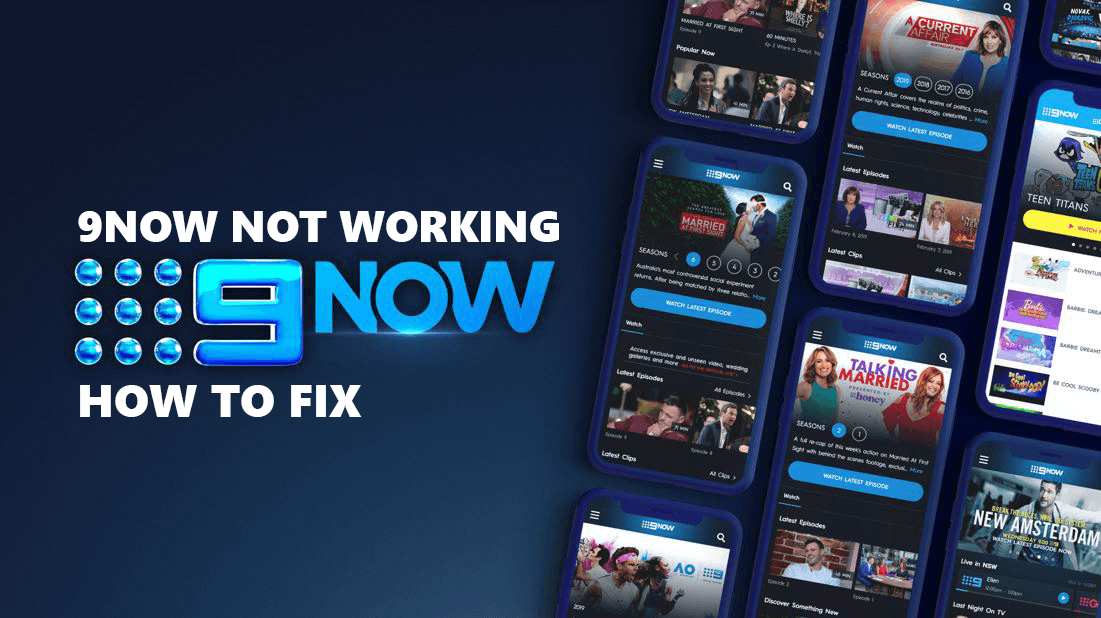




Leave a Reply